Suppose you are browsing the web and suddenly see the error message “This network is blocking encrypted DNS traffic.” Since Apple devices are privacy-focused, iPhone/iPad users complain of this error, and it can potentially ruin their browsing experience. If you didn’t know, there are some ISPs who make a profit selling DNS traffic. These ISPs try to block DNS encryption, hence this error.
Other DNS-related errors you may see include the DNS server not responding, the DNS server not being available, etc. Such errors are also complained about by Windows users when browsing the Internet.
But what is DNS? Do you know what it means? Let’s explore what this term means so you can understand why DNS is integral to your browsing experience.

Meaning of DNS
DNS stands for Domain Name System. It is the phone book of the Internet.
Web browsers interact via IP address while humans access information on the web via domain names (espn.com, nytimes.com, etc.). DNS is the system translating domain names to IP addresses so web browsers can load Internet resources.
Every device connected to the Internet has a one-of-a-kind IP address, and other machines use this IP address to find the device. Thanks to DNS servers, you do not have to memorize the IP addresses (example, 192.168.1.1) or the complex alphanumeric IP addresses (example, 2400:cb00:2048:1::c629:d7a2).
Typically, DNS works in the background. It is not something that an average Internet user needs to worry about unless DNS-related errors start popping up on the screen.
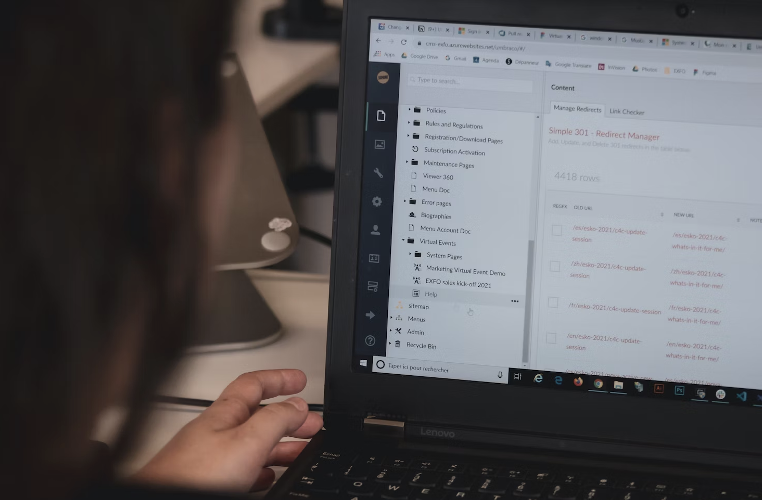
What are the Components of a DNS?
There are four main components of a DNS. They are:
- DNS recursor – It is responsible for sending messages to several DNS servers until an exact match is found. DNS recursor can be imagined to be a librarian who will do everything possible to find the book you want.
- Root nameserver – This translates the words to numbers. It points to a set of servers or to a table where the web browser must search.
- TLD nameserver – This is the next level of servers containing the last part of the domain, which is .org, .com, or .net.
- Authoritative nameserver – The final step in the search is the authoritative nameserver. It finds the exact match if the match is present in the DNS server. Once the match is found, the value is returned to the web browser. Simply put, an authoritative nameserver has the information Internet users are seeking, and it communicates the same to the web browser. However, if you want to get to the right nameserver, the above components must all work together.
The entire lookup process takes place in a few milliseconds. Hence, theoretically, the process may seem long because there are so many components before the search is returned to the web browser. But all these happen in the background, and within about 40 milliseconds, you will see the answer on the web browser.
Please note that more nameservers are added after the authoritative nameserver if there are subdomains. For instance, www.espn.com/nba. This has another nameserver added to identify the subdomain “NBA”. This pinpoints to the browser what you are searching for and which page should open.
DNS Lookup – The Process
Now you know the different DNS components and what they mean. So, let’s look at the process that happens from the time you type a URL in the search bar of your browser to the time when the page is displayed.
- You open the web browser and type the URL. The URL is sent to a DNS recursor by your browser.
- The resursor checks whether the DNS record for the specific domain is cached. If so, it will get it from the cache. If it is not cached, it will send a message to the DNS root nameserver. The DNS root nameserver gives the name of the TLD nameserver according to the domain.
- The resolve connects with the TLD nameserver and gives the IP address of the authoritative nameserver.
- Resolver sends a message to the authoritative nameserver. Then, the response comes in the form of a corresponding IP address for the specific domain name.
- The IP address is sent to the web browser by the resolver.
- The browser sends an HTTP request to the IP address, and then the content received from the IP address is rendered.
These are the steps that go on in the background that finally translates the URL you have entered into the corresponding IP address, and then the data is displayed.
Generally, DNS works without a hitch. But glitches may happen, like the website you are trying to reach has changed their servers or the servers doing the checking are slower. Luckily, these problems are easily solvable. You can quickly flush the DNS cache to start from scratch.



