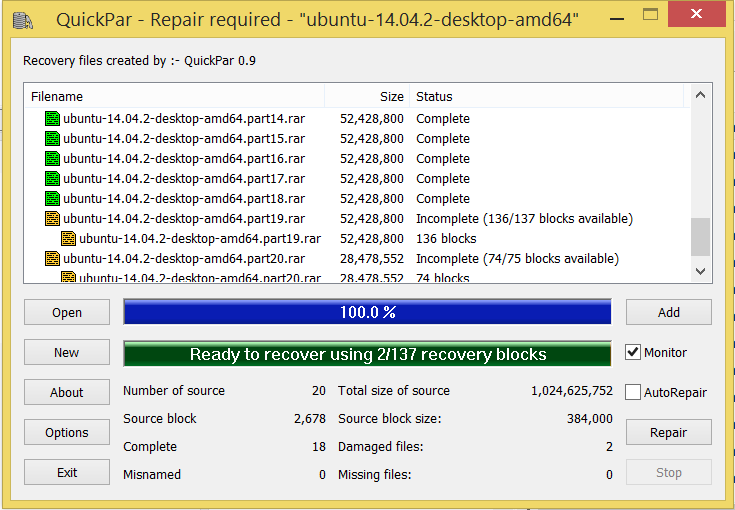This article describes how QuickPar works and how to repair Usenet downloads with it. If you’re looking for a tutorial on how to create your own parity archives for your own Usenet uploads, please check out our guide on how to upload to Usenet:
How To Upload To Usenet, Step 2: Creating Recovery Using QuickPar
Anyone who has been using Usenet for more than just a few years for downloading has heard and used QuickPar several times, but ever since the new and shiny newsreaders with automated repair and extracting have become increasingly popular, there’s definitely the need for a more detailed explanation of this indispensable program.
What Is QuickPar For?
Quite simply, QuickPar is a program to repair Usenet downloads, if something went wrong while downloading or posting the content. Since uploading a file to Usenet splits it in a large number of little, encoded text files, there is bound to occur some problem once in a while. However, there’s no need to delete or repost the files, because this little program generated so-called “parity archives”, little repair files that are added to most Usenet posts.
Ever noticed the little files with the ending “.PAR” or “.PAR2” when getting a post from Usenet? In case there is anything wrong, most newsreaders automatically download them, one by one, until the file can be repaired. Most of the time you won’t notice anything at all, because newsreaders such as Newsleecher, Binreader or Newsbin Pro will do the job automatically.
If, however, for some reason you use a newsreader that doesn’t have integrated download processing, or want to know how repairing files is done manually, we have prepared a review and comparison for you.
How To Repair Usenet Downloads Using QuickPar
Download the software from the official website and install it. Afterwards, there are two possibilities to repair files:
a) Find one of the parity files in your download folder, and open it. They usually look something like this:
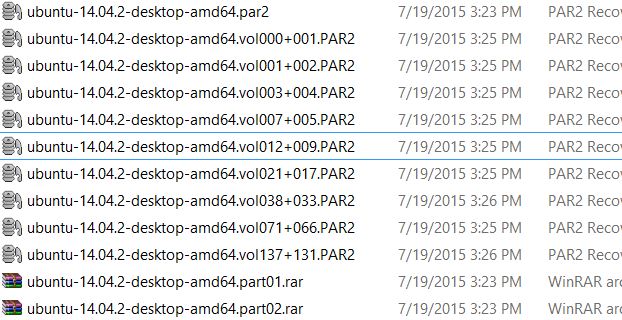
b) Open QuickPar from the start menu, click on “Open” and navigate to your download folder. The result will look something like this:
After a few seconds of scanning, QuickPar will show you if the files need to be fixed or not. Notice the “Monitor” and “AutoRepair“-checkboxes. If you check “Monitor“, QuickPar will automatically scan for new files and add them to the list (very handy if you the program to do everything on its own while you run a download), and “Autorepair” will start repairing automatically as soon as enough recovery blocks are available.
When there are enough repair files to start the process, hit “Repair“. If not, you should try to check if there are more parity files available on Usenet. Once the job is done, QuickPar will display “Done“, and you can proceed with unpacking the archive.
Don’t have enough repair blocks, and can’t find more of them? Then read our article:So Your Download Is Incomplete? What To Do Now
Fine Tuning: How To Configure QuickPar
There are some options worth looking at to configure QuickPar for maximum convenience. Let’s have a look:
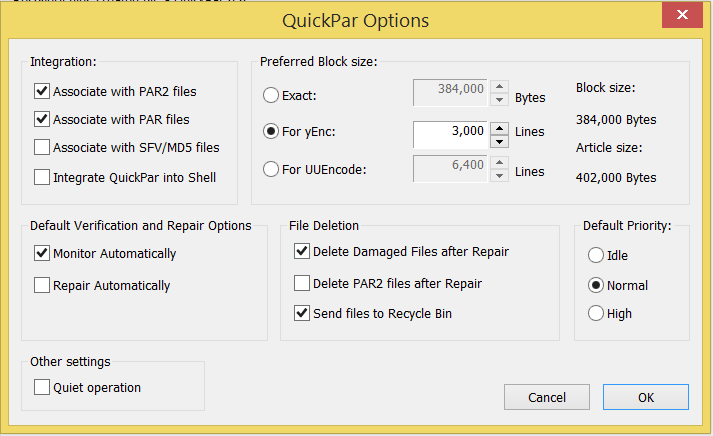
– Definitely check “Associate with PAR2 files” and “Associate with PAR files” if you want to use QuickPar as your standard repair tool. Keep in mind though we recommend MultiPar, an alternative program that works faster and is the successor of QuickPar.
– “Monitor Automatically” and “Repair Automatically” can be a good thing, decide for yourself if you want that or not.
– “Delete Damaged Files after Repair” and “Delete PAR2 files after Repair” help you keep your hard drive clean, which we definitely like.