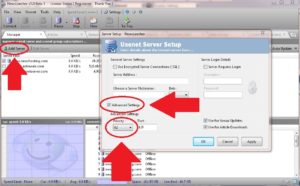Disclaimer: Our “don’t do anything evil” policy applies. Talking about DMCA takedowns and circumventing them doesn’t imply that we endorse downloading anything copyrighted without permission. Always obey the law in your jurisdiction.
With more and more newsreaders including multi-server support, the use of backup servers has become more and more widespread in the Usenet community. Sometimes it happens that your main Usenet provider is missing some parts of your download, maybe due to a technical problem or a DMCA request, and in this case most newsreaders can be setup to automatically switch to a backup server to look if the files are available there.
The cost of this is rather low. Basically you just need a cheap block account (“buy a 5 GB pack and it will never expire until the volume is used”); in most cases only a fraction of your downloads will go through the secondary server, this might even applies for DMCA related problems. For example Blocknews.net offers 5 GB for $2.75 with an acceptable retention.
Next, check if your newsreader has multi-server support, if you can setup more than one server chances are you can use this method. Depending on the program there may be a checkbox saying “backup server” (e.g. SABnzbd+), “fill server” (e.g. Newsbin) or similar, others use a prioritization system where you have to give the backup server a priority lower than the primary one (e.g. Newsleecher) and so on. Check the list below for setup instructions for your newsreader.
[tab_nav type=”five-up” float=”none, left, right”] [tab_nav_item title=”Newsleecher” active=”true”] [tab_nav_item title=”Newsbin”] [tab_nav_item title=”SABnzbd+” active=”false”] [tab_nav_item title=”Grabit” active=”false”] [tab_nav_item title=”Alt.Binz” active=”Five”] [/tab_nav] [tabs] [tab active=”false”]
1. Go to the Manager tab.2. Click “Add Server”.3. Enter the server details.4. Check the “Advanced Settings” box.5. Change the “Priority” to 2.6. Hit OK.7. Check the box left to the server to activate it.8. Done!
(A screenshot of the steps. Click to enlarge. Don’t forget to check the server after clicking ok!)
[/tab] [tab]
1. Click “Options” on the top of the window, and select “Servers”.2. Hit “New Server”3. Enter a name to identify the server and click OK.4. Enter the server details.5. Check the “Fill Server” option.6. Click OK.7. Done!
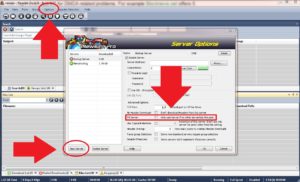 (A screenshot of the process. Click to enlarge)
(A screenshot of the process. Click to enlarge)
[/tab] [tab]
1. Log into the web interface.2. Click “Config” – “Servers” – “Add new server”.3. Fill in the server details.4. Check the “Backup Server” option (“Fill Server” in older versions).5. Click “Add server”. Done!
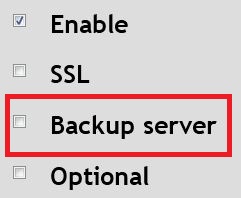 Note: Depending on the interface used the location of the respective buttons might vary so we decided not to give more detailed instructions such as “click the button on the top left corner” or something. You should be able to succeed anyway 😉
Note: Depending on the interface used the location of the respective buttons might vary so we decided not to give more detailed instructions such as “click the button on the top left corner” or something. You should be able to succeed anyway 😉
[/tab] [tab]Unfortunately Grabit doesn’t support backup servers, even though there is multi-server support.[/tab] [tab]
Alt.Binz actually allows you to enter backup servers for several primary servers. You could call it “super multi-server support” ![]()
1. Click the “Setup” button2. Select the “Servers” tab3. Enter the server details4. Click on the primary server you want to add a backup server to.5. Click “Add as secondary”6. Hit OK7. Done!
Note: We actually had problems going through these steps; the “add as secondary” button wouldn’t be clickable. A workaround is to delete all servers, then add the primary and then the secondary server again. Strangely, this made it work… 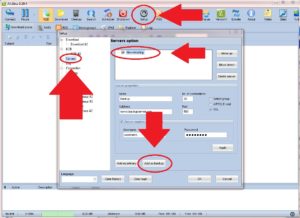 (A screenshot of the necessary steps. Click to enlarge)
(A screenshot of the necessary steps. Click to enlarge)
[/tab] [/tabs]